Welcome to “The Ultimate Guide to Cleaning Laptop Ports!” In this article, you will learn all the tips and tricks to keep your laptop ports clean and functioning properly. By following these simple steps, you can prevent dust and debris from accumulating in your ports, ensuring optimal performance for your device. Say goodbye to frustrating connection issues and hello to a cleaner, more reliable laptop experience. Let’s get started on keeping those ports squeaky clean!
The Ultimate Guide to Cleaning Laptop Ports
Are you experiencing connectivity issues with your laptop? It might be time to clean your laptop ports. In this ultimate guide, we will walk you through the importance of cleaning laptop ports and provide you with step-by-step instructions on how to properly clean them to maintain peak performance.
Why Cleaning Laptop Ports is Important
Hey there! Did you know that over time, dust, dirt, and debris can accumulate in your laptop ports? These particles can block the connection between your devices, leading to connection issues and potential damage to your laptop. By regularly cleaning your laptop ports, you can prevent these problems and ensure optimal performance.
Tools You Will Need
Before we dive into the cleaning process, let’s gather the necessary tools for the job. Here’s a list of items you will need to clean your laptop ports effectively:
- Compressed air can
- Cotton swabs
- Isopropyl alcohol
- Microfiber cloth
- Toothpick or wooden skewer
Now that you have everything you need, let’s get started on cleaning your laptop ports!
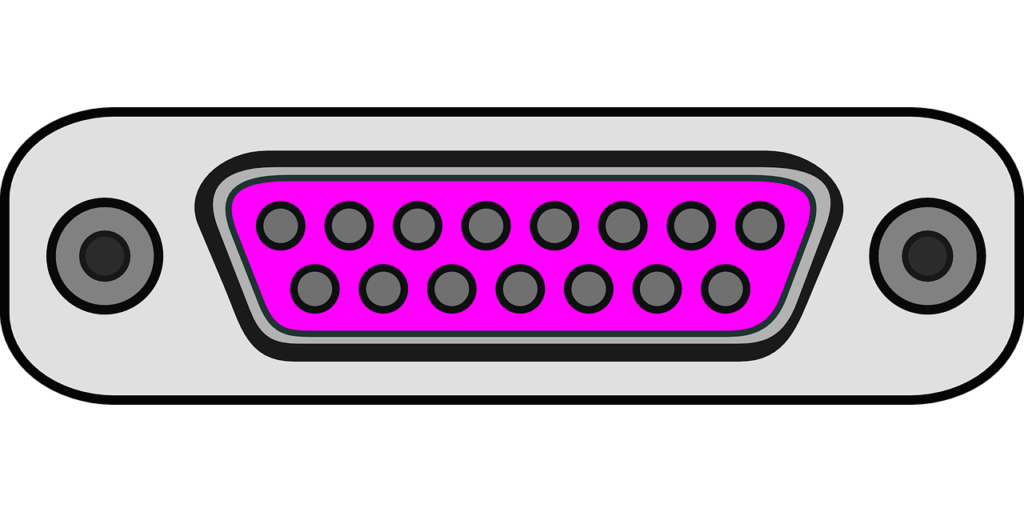
This image is property of pixabay.com.
Cleaning USB Ports
USB ports are one of the most commonly used ports on laptops. Over time, they can collect a significant amount of dust and debris, which can prevent your devices from connecting properly. Here’s how you can clean your USB ports:
- Power off your laptop and unplug all devices from the USB ports.
- Use a can of compressed air to blow out any visible dust or debris from the USB ports.
- Dip a cotton swab in isopropyl alcohol and gently clean the inside of the USB ports to remove any stubborn residue.
- Use a dry cotton swab to remove any excess alcohol.
- Allow the USB ports to air dry completely before plugging in any devices.
By regularly cleaning your USB ports, you can ensure a smooth connection between your devices and prevent any potential issues.
Cleaning HDMI Ports
HDMI ports are essential for connecting your laptop to external monitors or TVs. Dust and debris can accumulate in these ports, affecting the quality of the connection. Here’s how you can clean your HDMI ports:
- Power off your laptop and remove any HDMI cables connected to the port.
- Use a can of compressed air to blow out any visible dust or debris from the HDMI port.
- Dip a cotton swab in isopropyl alcohol and gently clean the inside of the HDMI port to remove any residue.
- Use a dry cotton swab to remove any excess alcohol.
- Allow the HDMI port to air dry completely before reconnecting any cables.
Regularly cleaning your HDMI ports will ensure a stable connection between your laptop and external displays.

This image is property of pixabay.com.
Cleaning Audio Ports
Audio ports are used for connecting headphones, speakers, and microphones to your laptop. Dust and dirt can accumulate in these ports, affecting the audio quality. Here’s how you can clean your audio ports:
- Power off your laptop and unplug any audio devices connected to the port.
- Use a can of compressed air to blow out any visible dust or debris from the audio port.
- Dip a toothpick or wooden skewer in isopropyl alcohol and gently clean the inside of the audio port to remove any stubborn residue.
- Use a dry cotton swab to remove any excess alcohol.
- Allow the audio port to air dry completely before reconnecting any devices.
Regularly cleaning your audio ports will ensure clear and uninterrupted sound quality when using audio devices with your laptop.
Cleaning Ethernet Ports
Ethernet ports are crucial for connecting your laptop to a wired network for a stable internet connection. Dust and debris can accumulate in these ports, leading to connectivity issues. Here’s how you can clean your Ethernet ports:
- Power off your laptop and unplug the Ethernet cable from the port.
- Use a can of compressed air to blow out any visible dust or debris from the Ethernet port.
- Dip a cotton swab in isopropyl alcohol and gently clean the inside of the Ethernet port to remove any residue.
- Use a dry cotton swab to remove any excess alcohol.
- Allow the Ethernet port to air dry completely before reconnecting the Ethernet cable.
Regularly cleaning your Ethernet ports will ensure a stable and reliable internet connection for your laptop.

This image is property of pixabay.com.
Tips for Maintaining Clean Laptop Ports
Congratulations! You have successfully cleaned your laptop ports. Here are some tips to help you maintain clean ports and prevent future buildup:
- Regular Cleaning: Make it a habit to clean your laptop ports every few months to prevent dust and debris from accumulating.
- Protective Caps: When not in use, consider using protective caps to cover your laptop ports and prevent dust from entering.
- Compressed Air: Use compressed air regularly to blow out any loose particles from your laptop ports.
- Isopropyl Alcohol: Use isopropyl alcohol sparingly to clean your ports, as excessive use can damage the internal components.
By following these tips, you can ensure that your laptop ports remain clean and functional for optimal performance.
Conclusion
You did it! You have learned the importance of cleaning laptop ports and how to properly clean them to maintain peak performance. By following the step-by-step instructions and tips provided in this ultimate guide, you can keep your laptop ports clean and prevent connectivity issues. Remember to make cleaning your laptop ports a regular part of your maintenance routine to ensure the longevity of your device. Happy cleaning!
