Are you tired of constantly having to charge your laptop? Does it seem like your battery life is never long enough? Well, fret not! In this article, we will share with you some essential battery life hacks for your laptop that will help you make the most out of your battery and keep it running efficiently. Whether you’re a student who needs to work on the go or a professional constantly on the move, these tips are sure to extend your laptop’s battery life and improve your overall productivity. So sit back, relax, and get ready to learn some simple yet effective ways to maximize your laptop’s battery life.
Optimize Power Settings
Lower screen brightness
One way to optimize the power settings of your laptop is to lower the screen brightness. Dimming the screen can significantly reduce the power consumption and help extend the battery life. Most laptops have dedicated function keys that allow you to adjust the screen brightness easily. Alternatively, you can also access the display settings in your operating system and reduce the brightness manually.
Turn off background apps
Background apps can drain your laptop’s battery, even when you’re not actively using them. It’s a good practice to close any unnecessary applications running in the background to prevent them from using up valuable battery power. Check your system’s task manager or activity monitor to identify and close any background processes that might be running unnecessarily.
Adjust sleep settings
Adjusting the sleep settings of your laptop can also have a significant impact on its battery life. It’s recommended to set your laptop to enter sleep mode after a certain period of inactivity. This way, your laptop will consume minimal power when not in use, conserving battery life. You can adjust these settings in the power options or system preferences of your operating system.
Manage Wi-Fi and Bluetooth
Disable Wi-Fi and Bluetooth when not in use
Wi-Fi and Bluetooth connectivity are convenient features of laptops, but they can also be power-hungry. When you’re not actively using Wi-Fi or Bluetooth, consider disabling them to conserve battery life. Most laptops have dedicated function keys or system settings that allow you to quickly turn off these wireless connections. By doing so, you can optimize your laptop’s power consumption and extend its battery life.
Use airplane mode in low signal areas
In areas with low Wi-Fi or cellular signal, your laptop’s Wi-Fi or mobile data connection may constantly search for a stronger signal, consuming additional battery power. To prevent this unnecessary power drain, enable airplane mode in such situations. Airplane mode disables all wireless connections and ensures your laptop isn’t wasting battery life trying to establish a stable connection in a weak signal area.

This image is property of images.unsplash.com.
Control Background Activity
Minimize startup programs
Having multiple programs set to launch at startup not only slows down your laptop but also consumes valuable battery power. By optimizing your startup programs and only allowing essential applications to run at startup, you can conserve battery life. To manage startup programs, access the task manager or system preferences of your operating system and disable any unnecessary startup applications.
Disable unnecessary notifications
Unnecessary notifications from various applications can not only be distracting but can also drain your laptop’s battery. It’s a good idea to review your notification settings and disable notifications from applications that aren’t crucial. By reducing the number of notifications, you can minimize background activity and optimize your laptop’s power settings.
Limit browser tabs and extensions
Having multiple browser tabs open simultaneously and using numerous browser extensions can significantly impact your laptop’s battery life. Each open tab and active extension consumes resources and requires processing power, thus draining the battery faster. When you’re not actively using a tab or an extension, consider closing it to reduce background activity and improve battery performance.
Utilize Battery Saving Modes
Enable power saving mode
Most laptops have a power-saving mode built into their operating systems. Enabling this mode adjusts various settings to minimize power consumption and extend battery life. Power-saving mode typically decreases screen brightness, reduces processor performance, and disables unnecessary background processes. By activating power saving mode, you can optimize your laptop’s power settings and make the most out of your battery life.
Activate battery saver in the operating system
Aside from the general power-saving mode, modern operating systems often have a dedicated battery saver feature. Battery saver mode further optimizes power settings by limiting background activity, reducing screen brightness, and adjusting system performance. This mode can be activated manually or set to automatically engage when your laptop’s battery level reaches a predetermined threshold. Make use of this feature to conserve battery life.
Use eco mode on specific applications
Certain applications, especially resource-intensive ones like video editing software or graphic design tools, offer an eco or power-saving mode. By enabling these modes within the respective applications, you can reduce processor load and limit the usage of power-hungry features. When working in resource-intensive applications, remembering to switch to eco mode can significantly improve your laptop’s battery life without sacrificing productivity.
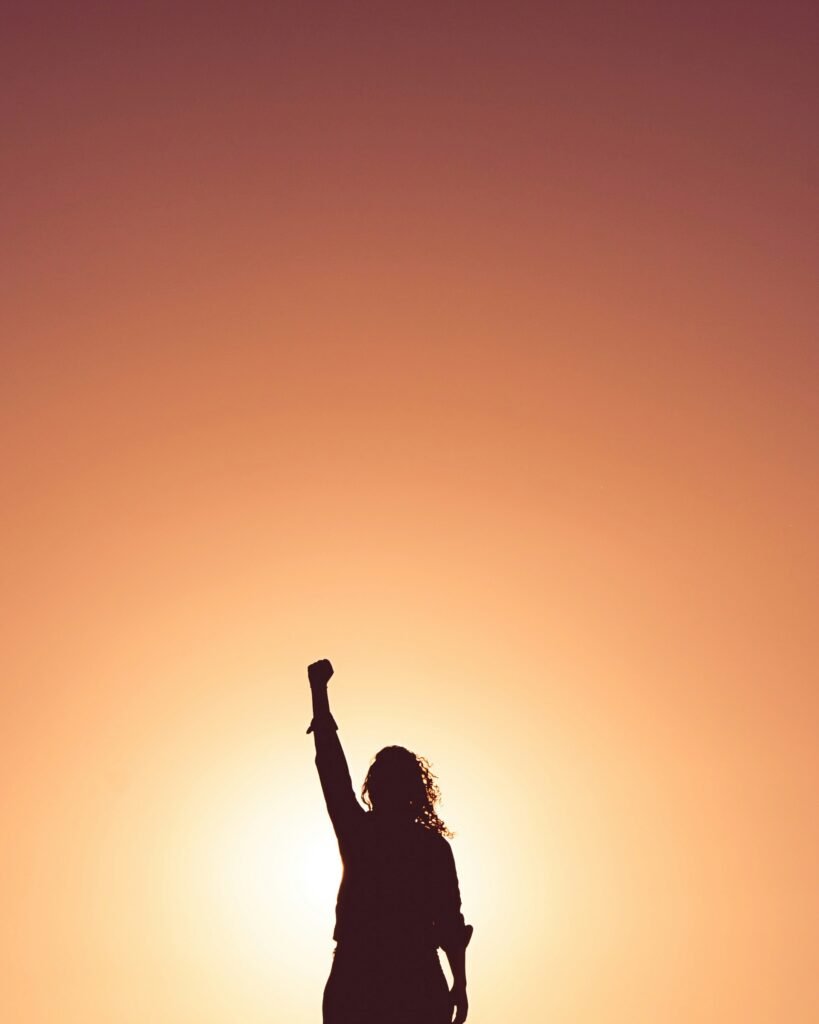
This image is property of images.unsplash.com.
Reduce Processor Load
Close unnecessary applications
Running multiple applications simultaneously can put a strain on your laptop’s processor, leading to increased power consumption and reduced battery life. To optimize your laptop’s power settings, close any unnecessary applications that you’re not actively using. By freeing up processing power, you can minimize the strain on your laptop and help it operate more efficiently, ultimately conserving battery life.
Avoid running multiple resource-intensive programs simultaneously
Resource-intensive programs such as video editing software, 3D modeling tools, or virtual machines consume significant processor power, which can quickly drain your laptop’s battery. To optimize battery life, avoid running multiple resource-intensive programs simultaneously. If you need to use these applications, it’s advisable to close any other running applications to reduce the processor load and make the most out of your laptop’s battery capacity.
Manage Device Peripherals
Disconnect unused USB devices
Even when not actively transferring data, connected USB devices can still draw power from your laptop’s battery. To optimize battery life, it’s a good practice to disconnect any unused USB devices. This includes external hard drives, flash drives, or peripheral devices that you’re not currently using. By doing so, you can conserve battery power and ensure it’s utilized efficiently.
Eject external storage devices when not in use
External storage devices, such as SD cards or external hard drives, may continue to consume power even when they’re not actively being accessed. To prevent unnecessary power drain, always eject these storage devices properly when you’re finished using them. This ensures they’re not using any power resources from your laptop and helps maximize battery life.

This image is property of images.unsplash.com.
Update Operating System and Drivers
Install the latest software updates
Regularly updating your operating system is crucial for optimal performance and battery life. Software updates often include bug fixes, performance improvements, and power optimizations. Make sure to check for and install the latest updates available for your operating system. Regularly updating your laptop’s software ensures that you’re benefiting from the latest power-saving features and improvements.
Update device drivers for optimal performance
Outdated or incompatible device drivers can impact your laptop’s performance and power consumption. To maximize battery life, it’s essential to keep your device drivers up to date. Visit the manufacturer’s website or use driver updating software to check for the latest versions of your drivers. Updated drivers can improve system stability, performance, and power efficiency, thus enhancing overall laptop battery life.
Optimize Battery Charging
Avoid overcharging
It’s a common myth that leaving your laptop plugged in all the time will damage the battery. However, overcharging can lead to a slight decrease in battery capacity over time. To optimize battery charging, it’s best to unplug your laptop once it reaches a full charge. This prevents overcharging and helps maintain the long-term health of your laptop’s battery.
Calibrate your laptop battery
Calibrating your laptop battery occasionally can help ensure accurate battery level readings and improve overall performance. To calibrate your battery, follow these steps:
- Fully charge your laptop battery.
- Once fully charged, unplug your laptop and use it until the battery level drops to around 5-10%.
- Plug in your laptop and allow it to charge back to 100% without interruptions.
- By following this calibration cycle periodically, ideally every 2-3 months, you can help maintain accurate battery level readings and optimize its lifespan.
Clean and Maintain Your Battery
Keep the battery contacts clean
Over time, dirt, dust, and debris can accumulate on the battery contacts of your laptop. These contaminants can obstruct the flow of power and reduce the efficiency of your battery. To ensure optimal battery performance, it’s important to keep the battery contacts clean. Use a soft, dry cloth or cotton swab to gently clean the battery contacts, removing any dirt or residue that may have accumulated.
Avoid extreme temperatures
Extreme temperatures can have a detrimental impact on your laptop’s battery life. Excessive heat can degrade the battery’s overall health, while extreme cold can temporarily reduce battery capacity. To maintain optimal battery life, avoid exposing your laptop to extreme temperature conditions. Additionally, avoid leaving your laptop in direct sunlight or parking it in a hot car, as these can further elevate the internal temperature and affect your battery’s longevity.
Replace the battery when necessary
Laptop batteries have a limited lifespan, and over time they naturally degrade, holding less charge and providing shorter usage times. If you notice a significant decrease in your laptop’s battery life and it no longer meets your needs, it may be time to replace the battery. Contact the laptop manufacturer or a reputable service center to inquire about battery replacement options for your specific laptop model.
Use Battery Monitoring Tools
Monitor battery usage and health
To gain insights into your laptop’s battery performance, consider utilizing battery monitoring tools. These tools provide real-time data about battery usage, capacity, and health. By monitoring your laptop’s battery, you can identify power-hungry applications, make adjustments to optimize power settings, and get a better understanding of your battery’s overall health.
Identify power-hungry applications
Battery monitoring tools can help you identify applications that consume a significant amount of battery power. By analyzing the power usage of various applications, you can make informed decisions about which applications to close or limit to conserve battery life. Identifying power-hungry applications allows you to optimize your laptop’s power settings and ensure efficient battery usage.
In conclusion, optimizing your laptop’s power settings and implementing these essential battery life hacks can help you make the most out of your battery life. From adjusting power-saving modes to managing peripherals and monitoring battery health, these strategies will maximize your laptop’s performance and prolong its battery life. Remember to incorporate these tips into your daily routine to enjoy longer battery life and enhanced productivity with your laptop.
