Are you familiar with the frustration that comes with updating device drivers? It seems like a simple task, but it often leads to countless headaches. From compatibility issues to system crashes, updating device drivers can be a minefield of problems. In this article, we will explore some of the common issues that users face when updating their device drivers. Whether you’re a tech-savvy individual or a novice in the world of technology, this article aims to provide practical solutions and insights to help you navigate through the tricky process of updating drivers with ease.

This image is property of images.pexels.com.
Software Incompatibility
Third-party software conflicts
When it comes to updating device drivers, one common issue that users often encounter is software incompatibility. This occurs when the updated driver is not compatible with the third-party software installed on your system. For example, if you have a graphics driver update but your graphic design software is not compatible with the new version, you may experience performance issues or even crashes. It is important to check for compatibility between your software and the updated drivers before installing them.
Operating system compatibility
Another aspect of software incompatibility is the compatibility between the updated drivers and your operating system. Sometimes, driver updates are not optimized for older operating systems, leading to compatibility issues. This can result in malfunctioning hardware or system errors. Before updating your drivers, make sure to check if they are compatible with your operating system to avoid any potential issues.
Incorrect Installation
Downloading from an unreliable source
Incorrect installation of device drivers can also lead to various problems. One common mistake users make is downloading drivers from unreliable or unofficial sources. These sources may provide outdated or even malicious drivers, which can seriously impact the performance and security of your system. It is essential to obtain drivers from official websites or trusted sources to ensure that you are getting the correct and safe drivers for your devices.
Installation errors
Even when obtaining drivers from trustworthy sources, installation errors can still occur. These errors may happen due to various reasons such as incomplete downloads, insufficient permissions, or software conflicts. As a result, the driver may not be installed correctly or may not function as expected. To avoid installation errors, it is crucial to carefully follow the provided instructions and troubleshoot any potential conflicts or errors that may arise during the installation process.
Skipping important installation steps
Skipping important steps during the driver installation process can also lead to issues. These steps may include the removal of previous driver versions, configuring settings, or restarting your system. Neglecting these steps can result in outdated or conflicting drivers remaining on your system, causing further problems. To ensure a smooth installation process, pay close attention to all the steps outlined and follow them accordingly.
Outdated Drivers
Lack of regular driver updates
Using outdated drivers is a common cause of device issues and performance degradation. Manufacturers regularly release driver updates to address compatibility, performance, and security issues with their hardware. If you fail to regularly update your drivers, you may experience various problems, including hardware malfunctions, decreased system performance, and even security vulnerabilities. It is important to check for updated drivers regularly and install them to keep your system running smoothly.
Using outdated drivers on new hardware
Another issue arises when users install outdated drivers on new hardware. New hardware often requires updated drivers to function properly, as they may have different specifications or features compared to older models. Trying to use outdated drivers on new hardware can result in compatibility issues and hinder the hardware’s performance. Always make sure to obtain the correct and up-to-date drivers for your specific hardware to avoid any potential conflicts or limitations.
Driver Compatibility
Mismatched driver versions
Mismatched driver versions can lead to compatibility issues and unexpected behavior. This can occur when different components of your system have different driver versions installed. For example, if you have an outdated graphics driver but a newer audio driver, conflicts may arise and cause system instability. To ensure driver compatibility, it is important to keep all drivers up to date and make sure they are from the same software release or version.
Using drivers from a different device model
Using drivers that are intended for a different device model can also cause compatibility problems. Each device model has its own specific requirements and features, and drivers are designed accordingly. Installing drivers not intended for your device may result in errors, malfunctions, or even damage to the hardware. Always verify that the drivers you are installing are specifically meant for your device model to ensure proper compatibility and functionality.
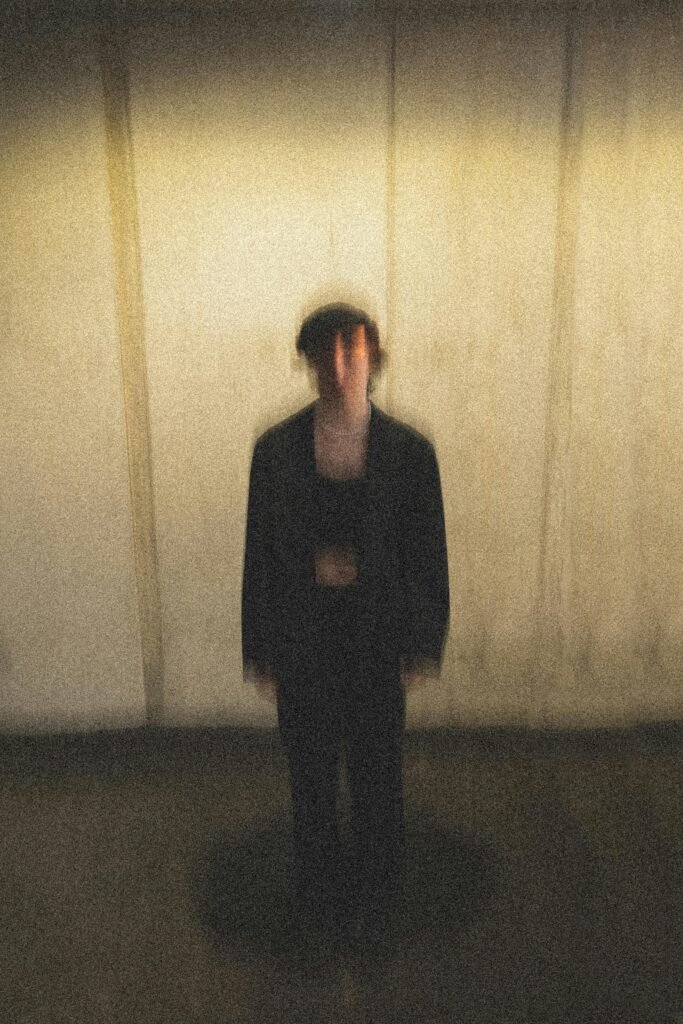
This image is property of images.pexels.com.
Hardware Issues
Faulty hardware causing driver issues
Sometimes, the root cause of driver problems lies within the hardware itself. Faulty hardware can lead to driver issues, such as intermittent failures or the inability to install drivers correctly. If you experience persistent problems despite updating drivers and troubleshooting software-related issues, it is worth considering the possibility of faulty hardware. In such cases, it may be necessary to consult a professional technician or contact the hardware manufacturer for further assistance.
Incompatible hardware components
Another hardware-related issue that can affect drivers is incompatible hardware components. Compatibility between different hardware components, such as graphics cards and motherboards, is crucial for proper driver functioning. Using incompatible hardware components can lead to driver errors, system crashes, and reduced performance. During hardware upgrades or when building a new system, ensure that all components are compatible and supported by the necessary drivers to avoid any compatibility issues.
Driver Corruption
Software conflicts leading to corrupt drivers
Software conflicts can also result in driver corruption. Conflicting software or programs on your system can interfere with the installation or proper functioning of drivers, leading to corruption or partial installation. These conflicts can be caused by antivirus software, system optimization tools, or other programs that interact with your drivers. To prevent driver corruption, it is advisable to close unnecessary programs and disable any conflicting software before installing or updating drivers.
Malware or virus infections
Malware or virus infections can cause driver corruption and significantly impact the stability and security of your system. Malicious software can target and modify drivers, leading to system instability, crashes, and potential security breaches. It is crucial to regularly scan your system for malware and viruses using reliable security software and keep your operating system and antivirus programs up to date.

This image is property of images.pexels.com.
System Crashes and Errors
Blue screen of death (BSOD)
One of the most alarming and frustrating issues that can occur due to problematic drivers is the infamous Blue Screen of Death (BSOD). When drivers are incompatible, corrupted, or improperly installed, they can trigger a BSOD, causing your system to crash and display a blue screen with an error message. BSODs usually require a system restart and can result in data loss or system instability. It is important to address driver issues promptly to prevent frequent BSOD occurrences.
Frequent system freezes or crashes
Apart from the BSOD, problematic drivers can also lead to frequent system freezes or crashes. When drivers do not function correctly, they can cause your system to become unresponsive or crash unexpectedly, resulting in inconvenience and potential data loss. If you experience frequent freezing or crashing, it is advisable to check for driver issues and update them accordingly to ensure system stability.
Performance Degradation
Slow system performance
Outdated or incompatible drivers can significantly impact the performance of your system. When drivers are not optimized or do not properly communicate with your hardware, you may experience slow system performance. This can manifest as lagging applications, delayed startup times, or increased loading times for files and programs. By maintaining up-to-date drivers, you can enhance the overall performance and responsiveness of your system.
Reduced hardware functionality
In addition to slowing down your system, problematic drivers can also result in reduced functionality of your hardware components. Certain features or capabilities of your devices may not work as intended or may not be supported at all if you have outdated or incompatible drivers installed. By keeping your drivers up to date, you ensure that your hardware operates optimally and utilizes all the features it has to offer.
Device Connectivity Problems
Unable to connect devices
Driver issues can often manifest as problems with device connectivity. If you are unable to connect a device to your system or if the device is not recognized, it may be due to driver-related problems. Outdated or incompatible drivers can prevent your system from properly recognizing and communicating with connected devices. To resolve these issues, it is important to update the relevant drivers and ensure compatibility between your system and the connected devices.
Intermittent device connection
Apart from complete device connection failure, you may also experience intermittent issues with device connectivity. This means that the device may connect and disconnect randomly or experience frequent drops in connection. Such behavior can be caused by outdated or corrupted drivers that are unable to maintain a stable connection with the device. Updating drivers and ensuring compatibility can help resolve these intermittent connection issues.
Unresolved Driver Issues
Persistent driver conflicts
In some cases, driver conflicts may persist despite updating and troubleshooting. Conflicting drivers from different hardware components or software conflicts can result in persistent issues that are challenging to resolve. When faced with persistent driver conflicts, it may be necessary to seek the assistance of a professional technician or the support team of the hardware or software manufacturer. They can provide dedicated support and help identify the root cause of the conflicts to find a suitable resolution.
Recurring error messages
Recurring error messages related to drivers can be frustrating and disruptive. If you continue to encounter error messages even after updating your drivers and troubleshooting other potential issues, it is important to investigate further. These error messages may indicate deep-rooted driver issues that require advanced troubleshooting or professional assistance to resolve. Contacting the hardware or software manufacturer’s support team can help you diagnose and address these recurring errors effectively.
In conclusion, updating device drivers is crucial for maintaining optimal system performance, compatibility, and security. However, various issues can arise during the update process or due to outdated or incompatible drivers. By being aware of these common issues and understanding how to address them, you can ensure a smooth driver update experience and avoid potential problems that may impact your system’s functionality and stability. Remember to regularly check for driver updates, obtain drivers from trusted sources, and resolve any conflicts or compatibility issues promptly to keep your devices running at their best.
